The scheduling page allows users to define repeat scheduled tasks, such as Scanning or Enforcement, for Folders and Endpoints. These tasks automatically generate jobs based on their next run time.
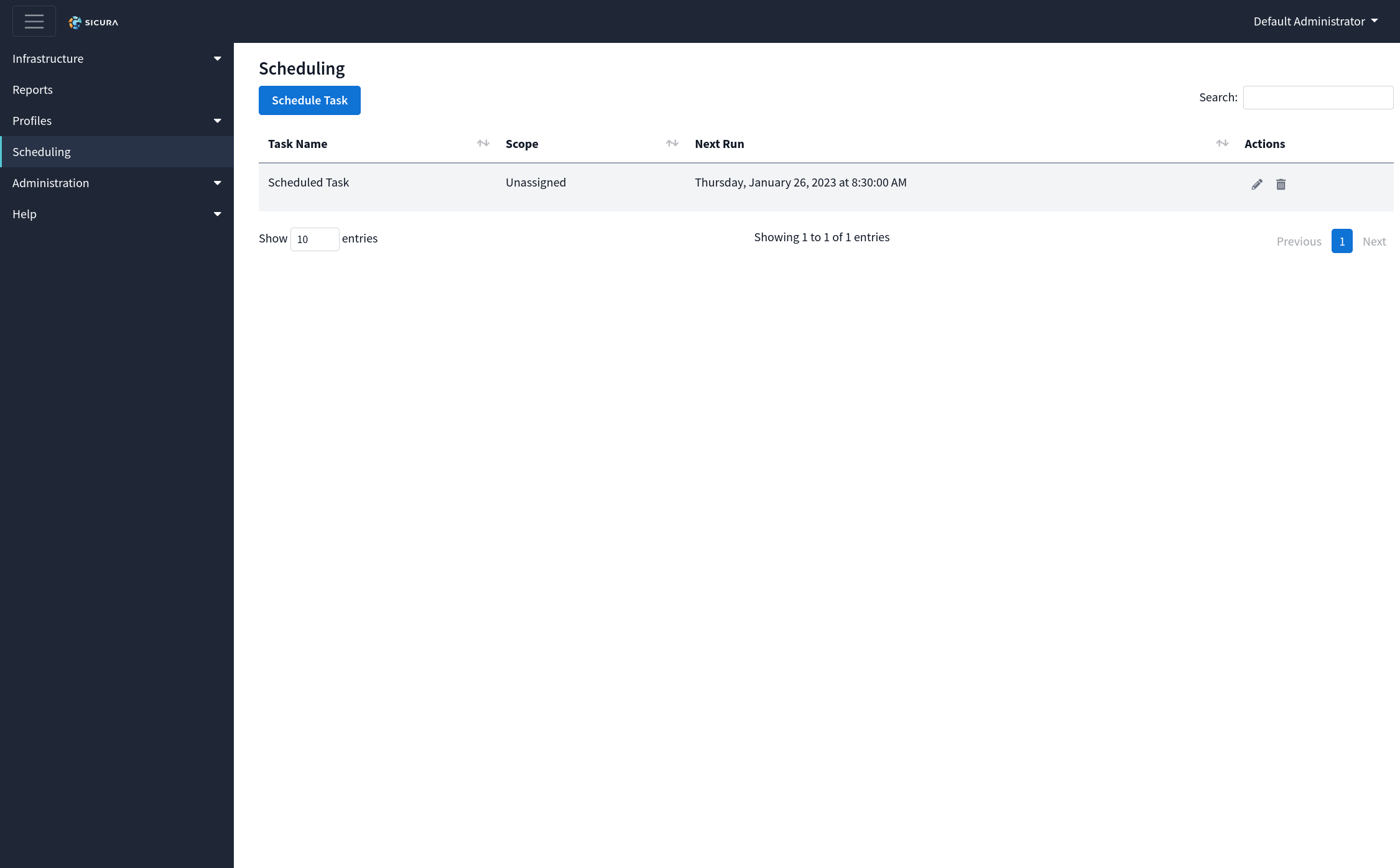
Scope contains the name of the Endpoint / Folder the task is scheduled for. When a scope is selected that does not contain nodes, a warning will be shown indicating the task will do nothing.
The Next Run column indicates the time in which the associated jobs will trigger. The time displayed is represented in local time. After this time passes, Next Run will then populate with a future time according to the Repeats interval.
A scanning task will create scan jobs using the default profile for each node in the scope.
Note: Nodes with no default profile set will be skipped. This value can be updated in the settings tab for the node.
When configuring tasks for Enforcement, a profile must be defined. Once a profile has been selected, the remediation must be tested using the now visible Test Remediation button.
Note: Nodes with an enforcement tolerance of 0 will be skipped. This value can be updated in the settings tab for the node.
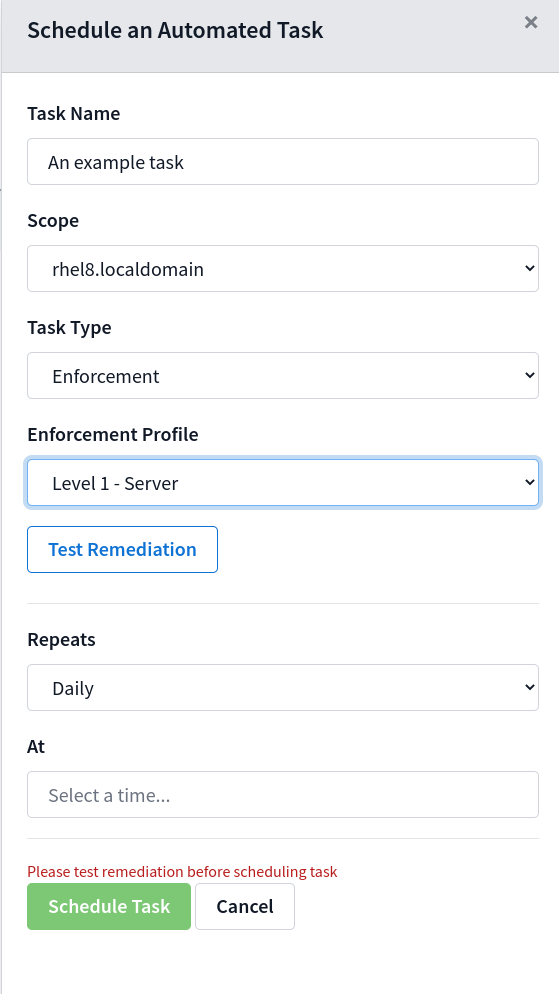
The test remediation button will create a no-op job on every node in the currently selected Scope. Please review the expected changes, displayed in the modal, for each node before approving. After approval the task can now be submitted.
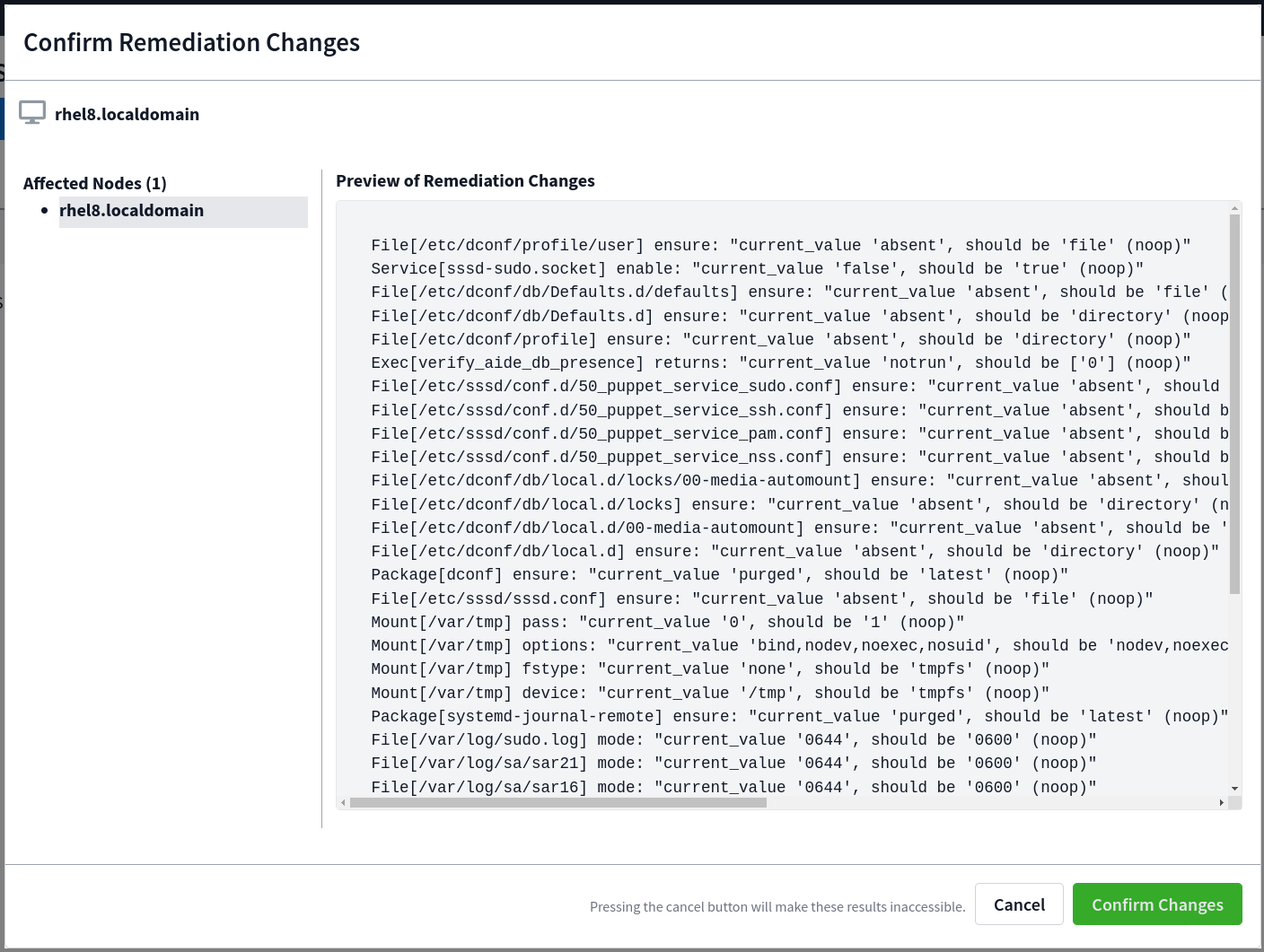
The repeats section of tasks allows users to define the interval in which the tasks will trigger jobs. There are three options (Daily, Weekly, Monthly).
When the weekly option is selected, the user will be allowed to choose the days of the week starting Sunday through Saturday that the jobs will be triggered.
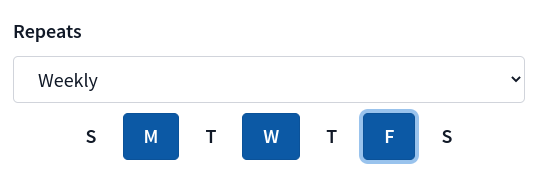
The time of day that the user selects will be used to trigger jobs at that exact time.
For example, time selected by a user in EST for 5:00 PM will trigger at 2:00 PM for users in PST
When making changes to a task, the Repeats interval must be manually updated. Any existing jobs associated with the task, that have not yet run, will be recreated to match the expected Next Run time.